In this article, we will see how to install Oracle Database 18c. Oracle made it very easy to install database on linux platform over the time. Earlier we used to install all required rpms one by one and then complete all the OS configurations to prepare Linux OS for installing Oracle Database. Now we can just install a pre packaged rpm which takes care of all the pre-requisites for installing Oracle Database. This method is simple and easy installation of Oracle Database. For a detailed steps to complete the pre-requisite, refer the Oracle Documentation Linux Installation.
Disk Space : 15GB (min) – Includes Oracle Database Software Files and Oracle Datafiles.

Use the following command to check if the RPM is installed….

Some documents specify to create inventory directory before installation. This step is optional. The inventory directory is created automatically as part of installation. It chooses the default location of /u01/app/oraInventory.
Make sure you have appropriate user and groups created. Oracle suggests to use oracle user for database installation and oinstall and dba as groups.
Create required ORACLE_HOME directory.
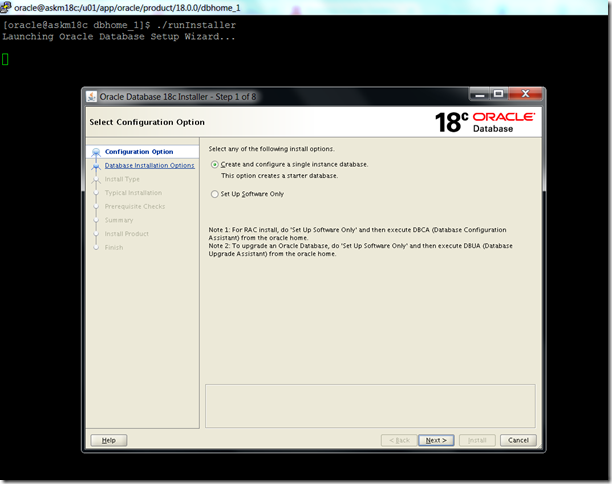


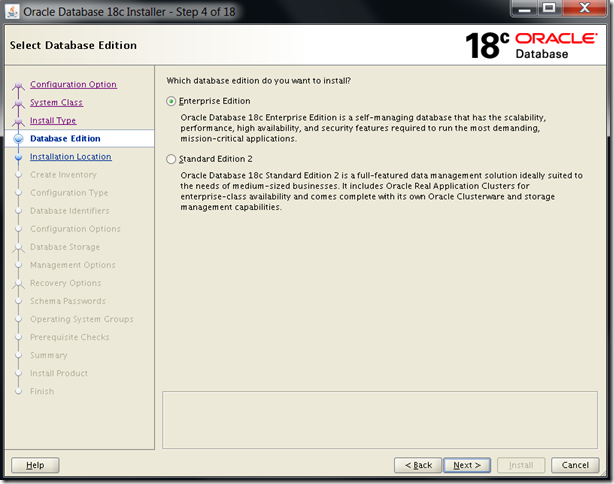
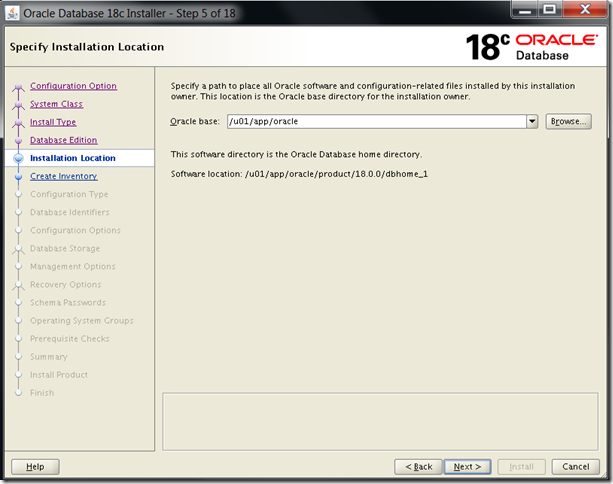
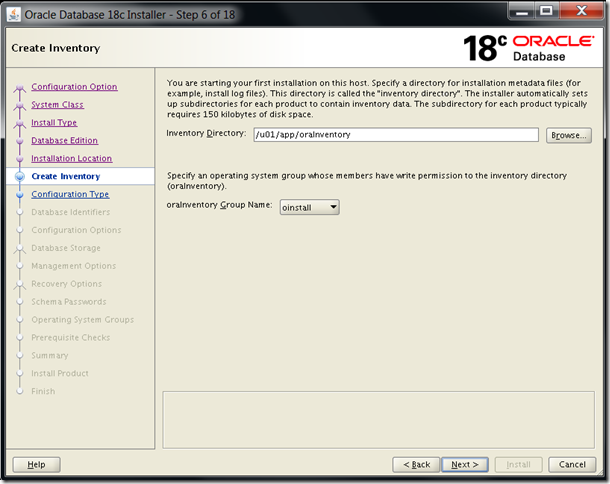
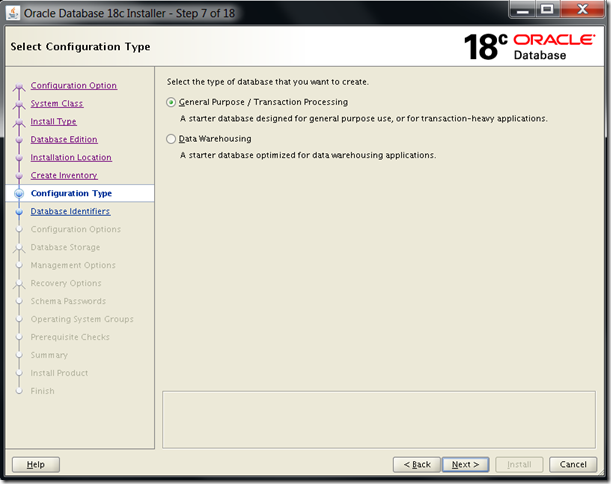
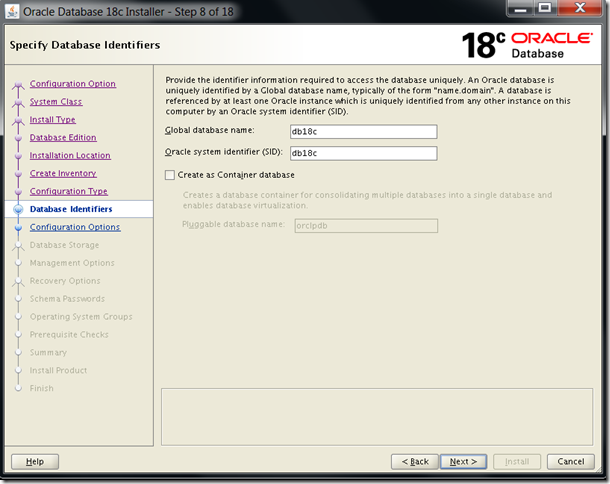

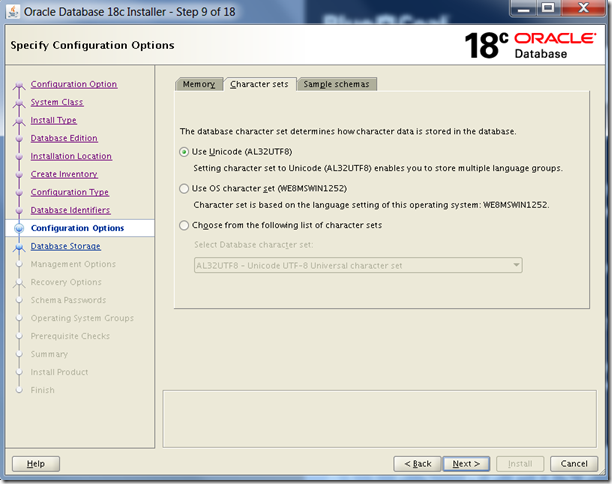


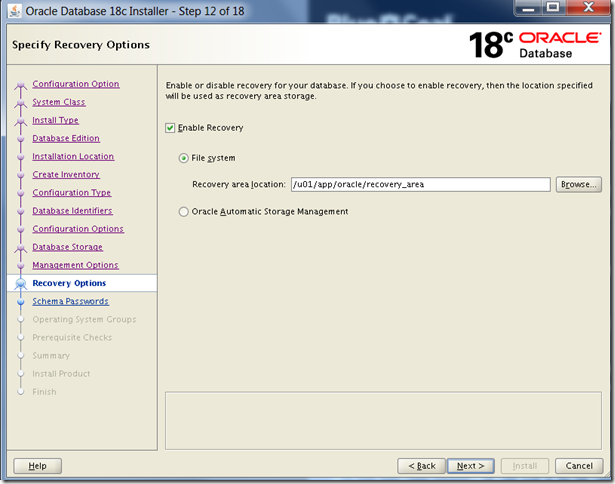
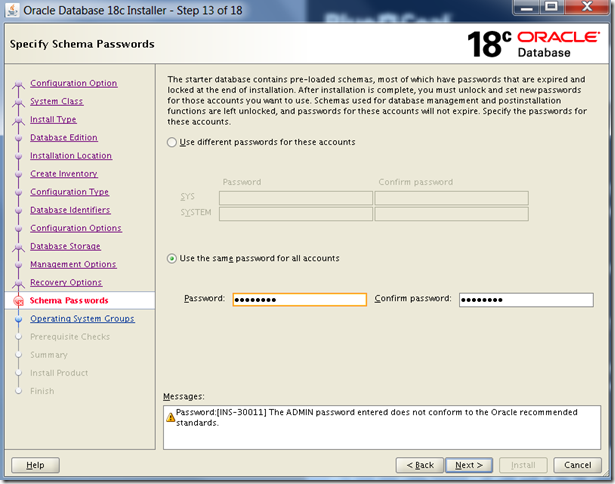

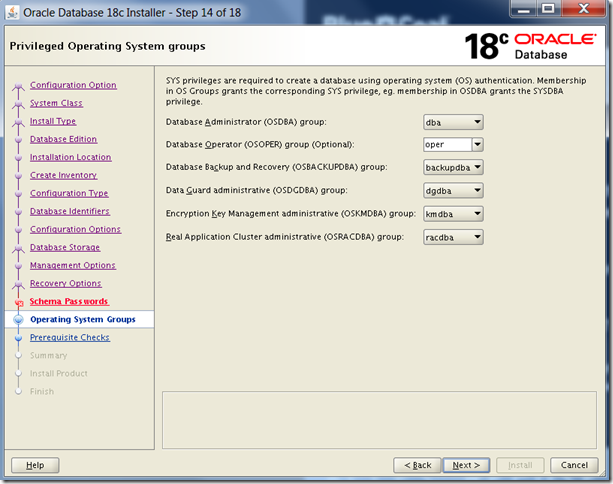



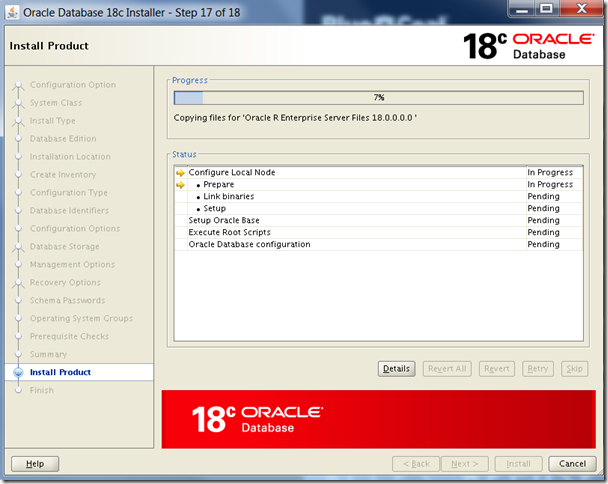
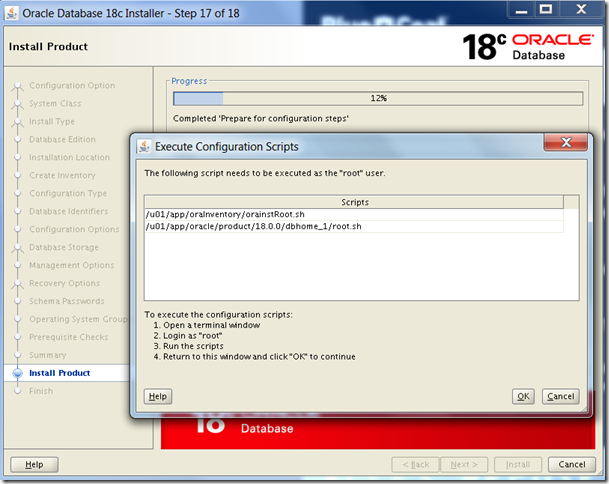
Run the following scripts as root user …

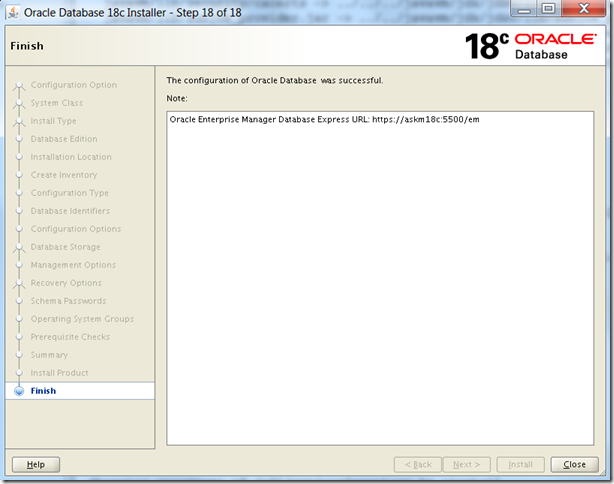
Before accessing the Oracle Database Express, verify the configuration. With the following command, it should return the port number. This port number is used to access the Oracle Database Express console. If you have not configured Database Express as part of the installation, you can configure the express console later. Please follow the <Place Holder> to configure database express after completing the database installation.

If there is any problem accessing the console, verify that the firewall port is open to access the console. Check disabling the firewall using the following command.
Hope this article helps you.
- Hardware Requirements
- Completing Pre-requisites
- Installing Oracle Database
- Post installation tasks
- References
1. Hardware Requirements :
Memory : 2 GB (min )Disk Space : 15GB (min) – Includes Oracle Database Software Files and Oracle Datafiles.

2. Completing Pre-Requisites :
Update the /etc/hosts file with the hostname information in the following format.192.168.1.251 askm18c.askmlabs.com askm18cInstall the Oracle Preinstallation RPM as root user using the following command….
[root@askm18c ~]# yum install oracle-database-preinstall-18c
Use the following command to check if the RPM is installed….
rpm -qa | grep -i oracle-database-preinstall-18c
Some documents specify to create inventory directory before installation. This step is optional. The inventory directory is created automatically as part of installation. It chooses the default location of /u01/app/oraInventory.
Make sure you have appropriate user and groups created. Oracle suggests to use oracle user for database installation and oinstall and dba as groups.
[root@askm18c default]# grep oinstall /etc/group
oinstall:x:54321:oracle
[root@askm18c default]# id oracle
uid=54321(oracle) gid=54321(oinstall) groups=54321(oinstall),54322(dba),54323(oper),54324(backupdba),54325(dgdba),54326(kmdba),54330(racdba)
[root@askm18c default]#
Create required ORACLE_HOME directory.
[root@askm18c u01]# ls -ld /u01
drwxr-xr-x. 3 root root 4096 Aug 12 02:23 /u01
[root@askm18c u01]# chown -R oracle:oinstall /u01
[root@askm18c u01]# mkdir -p /u01/app/oracle/product/18.0.0/dbhome_1
[root@askm18c u01]#
[root@askm18c u01]# cd /u01/app/oracle/product/18.0.0/dbhome_1
[root@askm18c u01]# chown -R oracle:oinstall /u01
[root@askm18c u01]# su - oracle
Last login: Sun Aug 12 02:47:48 EDT 2018 from 192.168.1.251 on pts/2
[oracle@askm18c ~]$ cd /u01/app/oracle/product/18.0.0/dbhome_1
[oracle@askm18c dbhome_1]$
3. Installing Oracle Database :
Unzip the software to the ORACLE_HOME location. One important note, from Oracle Database 18c, installation and configuration of Oracle Database software is simplified with image-based installation. You must extract the image software into the directory where you want your Oracle Database home to be located, and then run the Oracle Database Setup Wizard to start the Oracle Database installation and configuration.[oracle@askm18c dbhome_1]$
[oracle@askm18c dbhome_1]$ unzip /mnt/software/Database/Oracle_Database_18.0.0.0.0_sw/V978967-01.zip
[oracle@askm18c dbhome_1]$ ./runInstaller
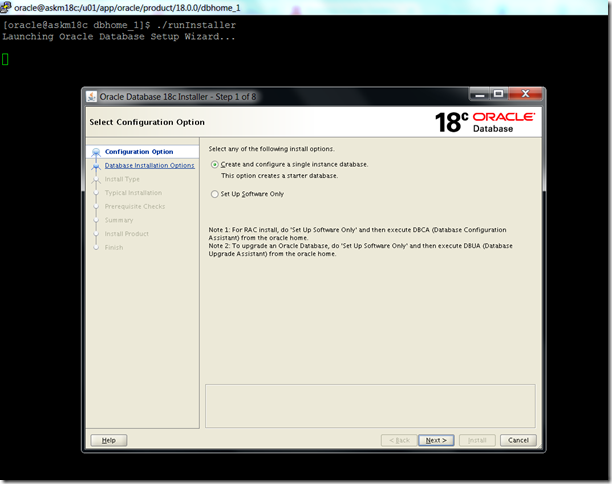


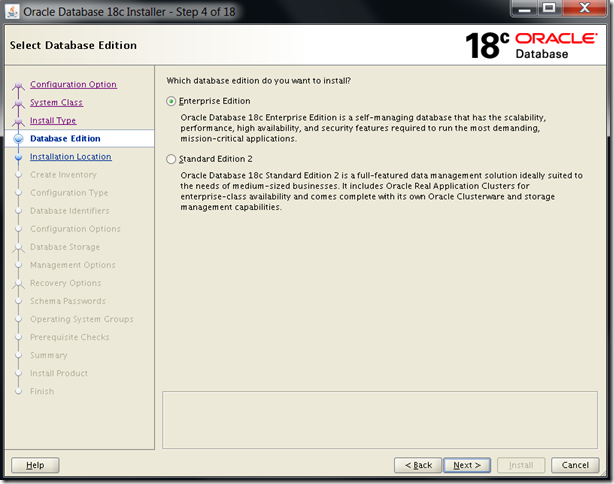
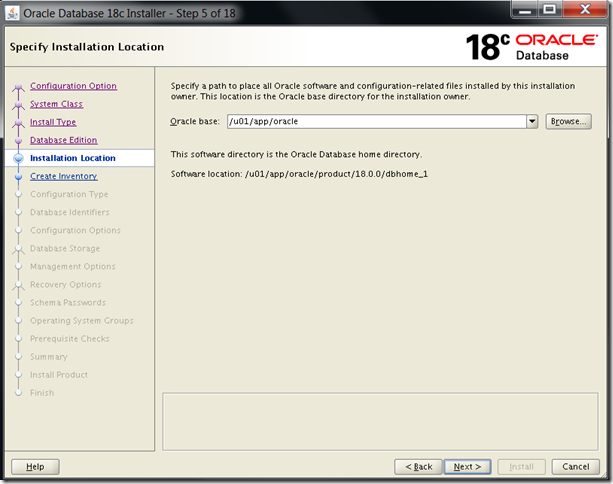
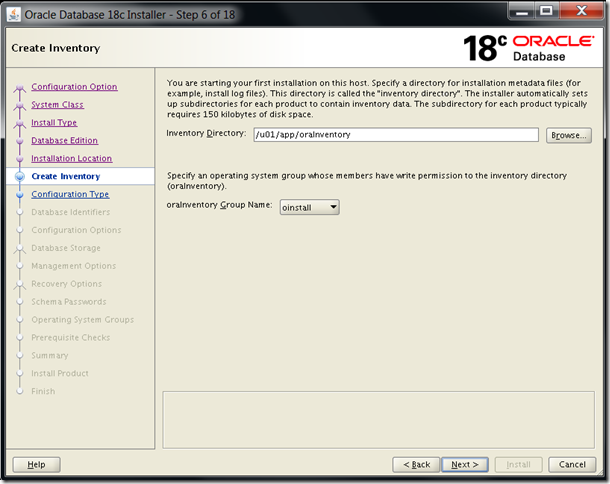
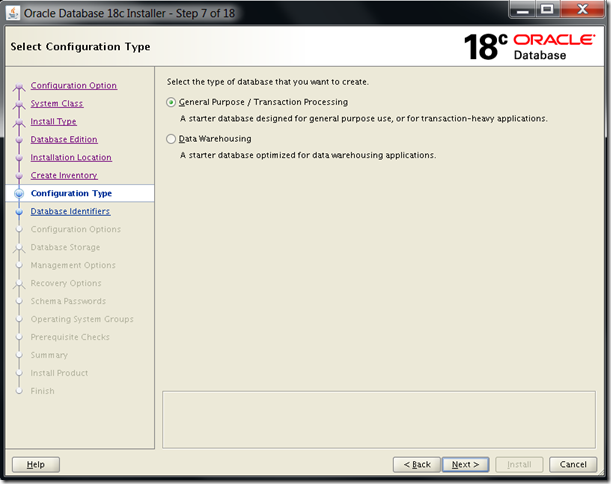
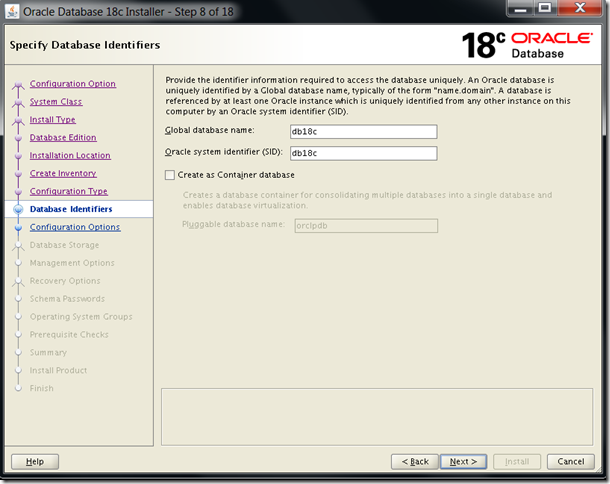

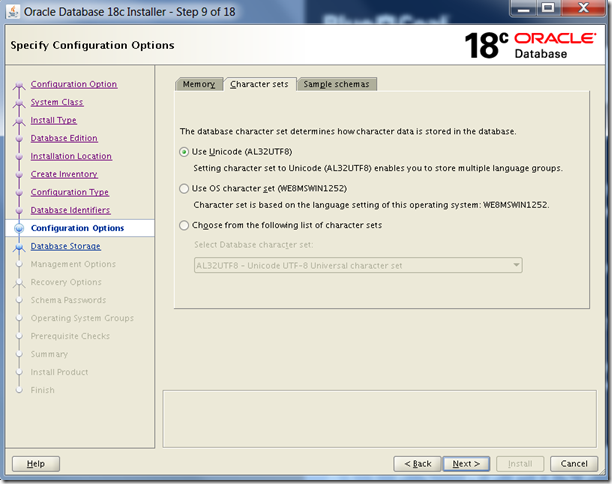


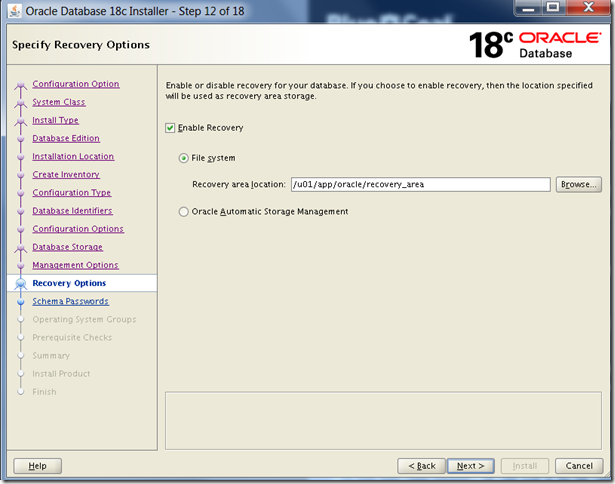
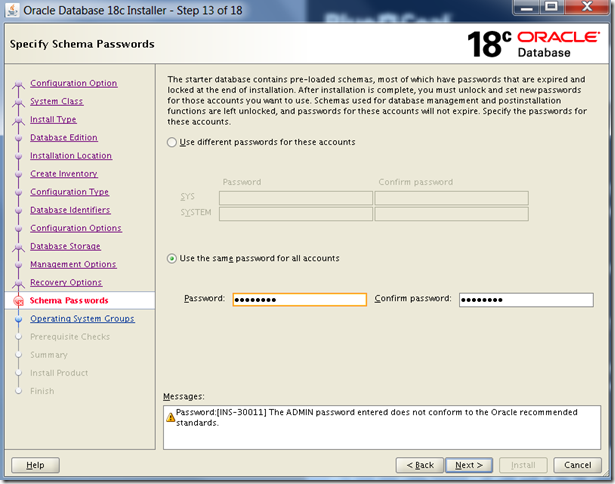

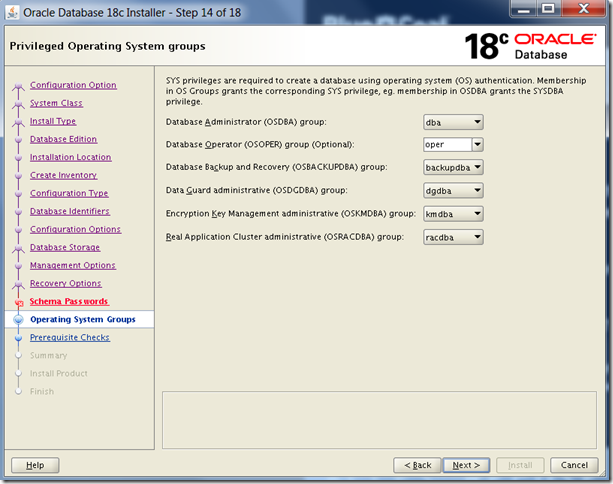



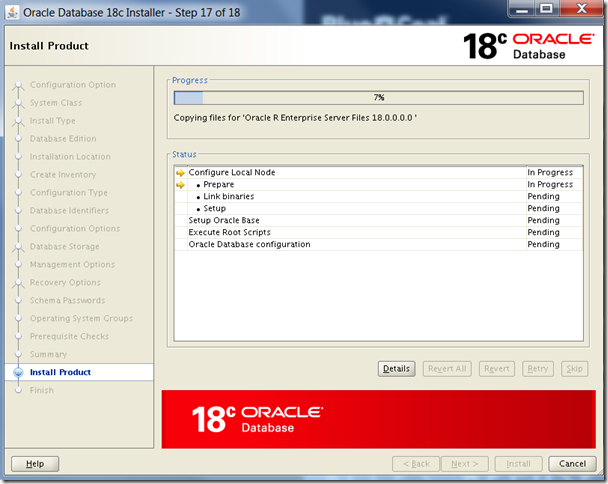
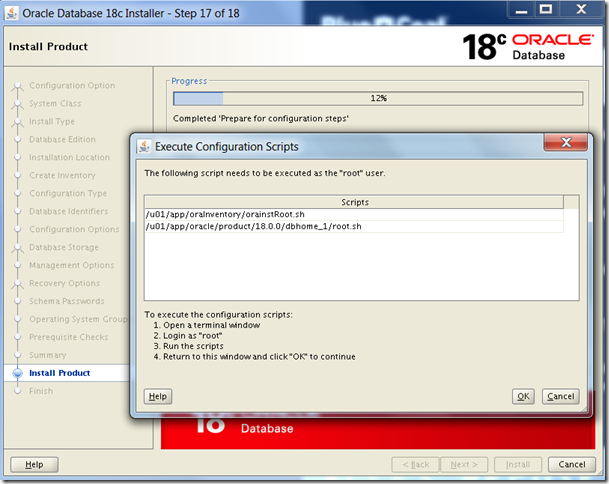
Run the following scripts as root user …
/u01/app/oraInventory/orainstRoot.sh
/u01/app/oracle/product/18.0.0/dbhome_1/root.sh

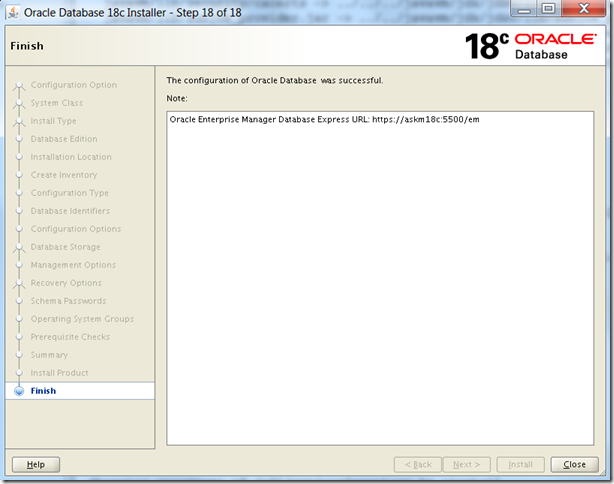
4. Post Installation Tasks :
Verify the status of the database[oracle@askm18c dbhome_1]$ export ORACLE_HOME=/u01/app/oracle/product/18.0.0/dbhome_1
[oracle@askm18c dbhome_1]$ export ORACLE_SID=db18c
[oracle@askm18c dbhome_1]$ export PATH=$PATH:$ORACLE_HOME/bin
[oracle@askm18c admin]$ lsnrctl status listener
[oracle@askm18c dbhome_1]$ sqlplus '/as sysdba'
SQL> select instance_name,status from v$instance;
Before accessing the Oracle Database Express, verify the configuration. With the following command, it should return the port number. This port number is used to access the Oracle Database Express console. If you have not configured Database Express as part of the installation, you can configure the express console later. Please follow the <Place Holder> to configure database express after completing the database installation.
SQL> select dbms_xdb_config.gethttpsport() from dual;

If there is any problem accessing the console, verify that the firewall port is open to access the console. Check disabling the firewall using the following command.
[root@askm18c ~]# systemctl start iptablesVerify the inventory is created.
[root@askm18c ~]# systemctl stop iptables
[root@askm18c ~]# systemctl status iptables
[root@askm18c ~]# systemctl disable iptables
[root@askm18c ~]#
[root@askm18c ~]# ls -lrt /etc/oratab
-rw-rw-r--. 1 oracle oinstall 789 Aug 12 03:11 /etc/oratab
[root@askm18c ~]# ls -lrt /etc/oraInst.loc
-rw-r--r--. 1 root root 56 Aug 12 03:09 /etc/oraInst.loc
[root@askm18c ~]# cat /etc/oraInst.loc
inventory_loc=/u01/app/oraInventory
inst_group=oinstall
[root@askm18c ~]#
5. Reference :
Hope this article helps you.




+ comments + 2 comments
Excellent you have provided important data for us. It is essential and informative for everyone. Keep posting always. I am very thankful to you. cloud phone system for business
Post a Comment
Thank you for visiting our site and leaving your valuable comment.